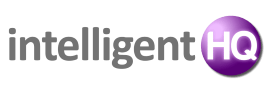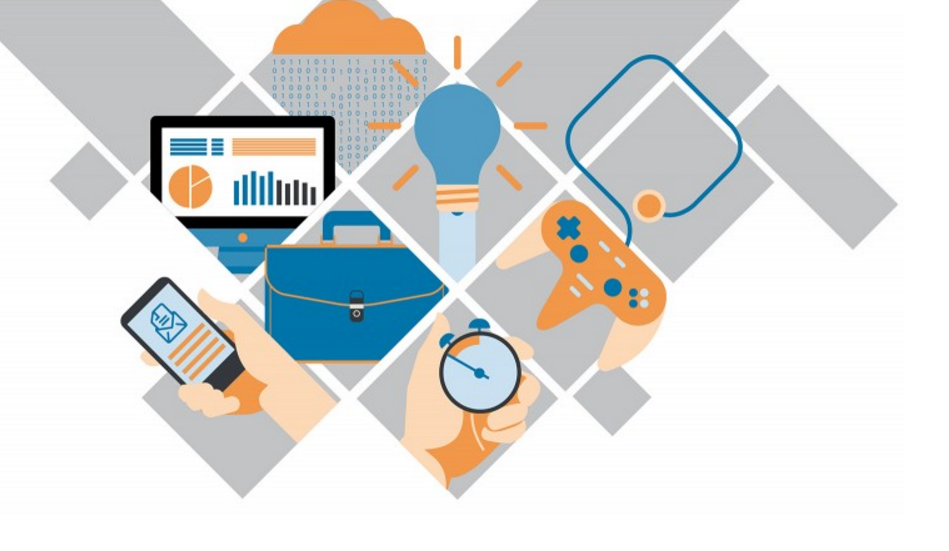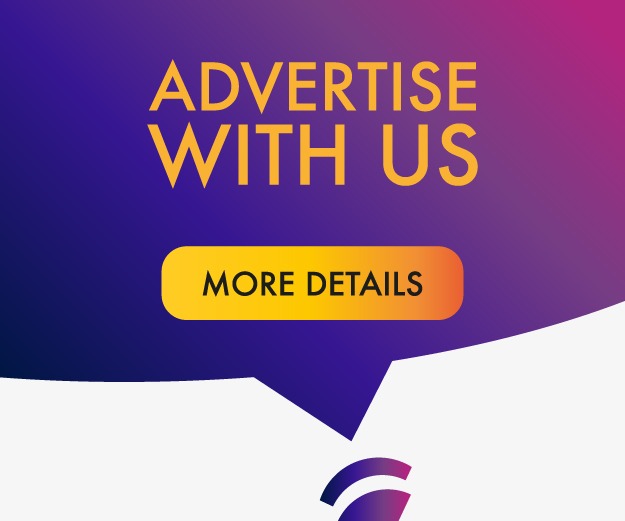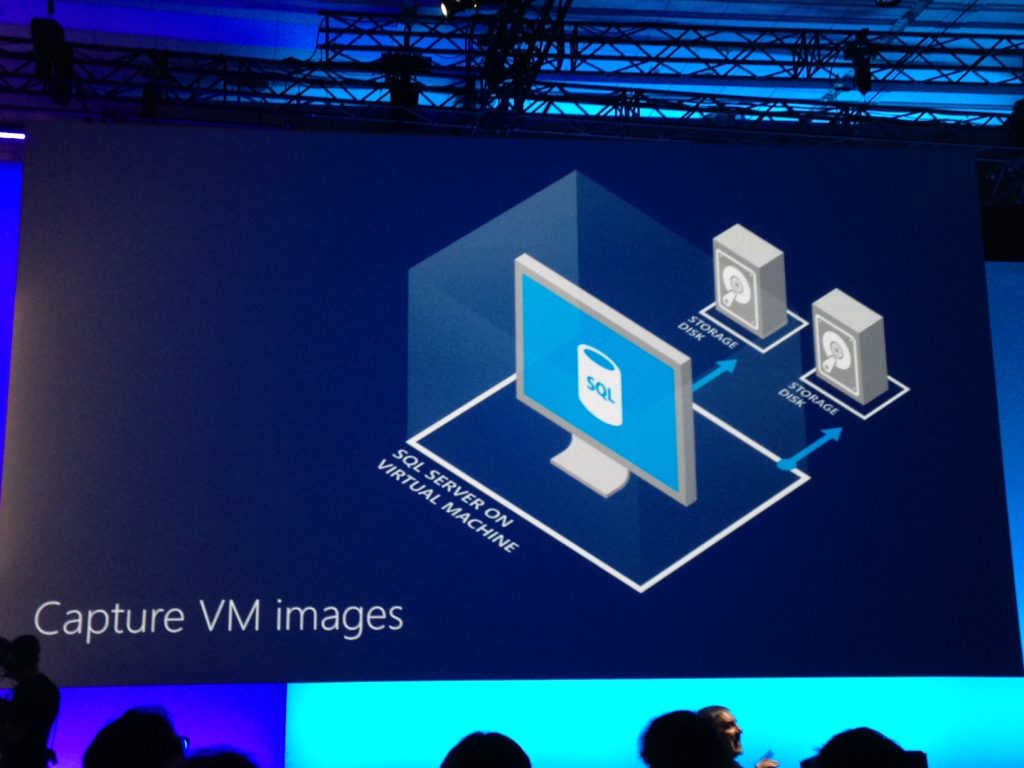
There are different ways a virtual machine can be backed up. The most common ones are by using a traditional backup tool with agents in each virtual server’s file store, via snapshot; or by backing up the virtual machine and its files individually using a dedicated product intended at virtual server environments.
Two of the most commonly used virtual machines are Hyper V and XenServer and here it is necessary to take a look at some of the best Hyper V backup software such as Windows Server Backup and Bacula Systems; as well as ways to backup information from XenServer without the need of third-parties.
What is Hyper V?
Microsoft Hyper-V, or Viridian is a native virtualizer; it is able to design virtual machines on x86-64 systems using Windows. A computer which uses Hyper-V is able to reveal isolated virtual machines to one or several networks. Hyper-V was initially published with Windows Server 2008 and has been accessible without extra charge since Windows Server 2012 and Windows 8. An autonomous Windows Hyper-V Server is free of charge, but it only has a command line interface.
64-bit versions of Windows 10 Pro, Enterprise, and Education are what Hyper-V can be accessed through. Please note that the Home Edition does not include that option. It is fair to say that a majority of computers will be able to make use of Hyper-V, however, every virtual machine runs a fully separate operating system. One can usually run one or more virtual machines on a device having 4GB of RAM. However, as today’s most processes require a large amount of RAM capacity, it is highly recommended to extend RAM memory.
What is XenServer?
XenServer is a so-called hypervisor that allows the creation of virtual machines. XenServer is installed directly on hypervisors and thus ensures high performance of virtual servers. XenServer is currently developed and distributed by Citrix, known for over a dozen years for its application and desktop sharing solutions.
The “Xen” project was first started at the University of Cambridge and then led by XenSource. XenServer can be installed on most modern devices. It requires hardware virtualization support to run virtual servers with Windows systems. It is important to remember to equip the server with an adequate (large) amount of RAM.
The Xen Project online circle develops and maintains Xen Project as free and open-source software, subject to the specifications of the GNU General Public License (GPL), version 2. Xen Project is presently accessible for the IA-32, x86-64 and ARM direction sets.
What is backup and recovery? Why is it needed?
Backup and recovery outlines the method of making and gathering duplicates of data. It is utilized to protect from data loss. This is often mentioned as operational recovery.
Collecting a copy of the info on a different vehicle is vital for protecting against primary data loss or corruption. This additional medium is often as simple as a drive or USB stick. It can also be more considerable: eg. a disk storage system, or cloud storage container. The alternate mediums are often in the same place as the primary data but can also be at a different location.
For most successful results, backup copies are made on a continuing, steady basis to attenuate the quantity of data lost in the middle of backups.
Backing Up Hyper V and XenServer
Windows Server Backup
This Hyper V backup solution itself is named Windows Server Backup and it is often introduced as a further feature from Server Manager. Both Windows Server Backup and other third-party solutions are utilizing snapshot machinery to create these backups. A snapshot (or a checkpoint) may be a state of the VM during a specific point in time, and it can store virtual disk state, RAM contents and VM-specific settings.
It is important to note that the cloud backup is, moreover, possible with this tool, when configured in the right way. However, in the name of presenting the fundamentals behind the method, it’s necessary to focus more on the local VM backup process.
Disadvantages of Windows Server Backup
While Windows Server Backup may be a solution that’s easy, dependable and fast answer for Hyper V backup purposes, there is a number of important drawbacks thereto:
– It’s difficult to manage 3-5 Hyper V installations;
– The user is unable to see the status of the backup process and verify the backup dependability whilst making use of Windows Server Backup;
– As VM backups are large and can present a challenge for your server, you’ll need to plan to carry them out to steer clear of network and server overburdens within the work hours and overall;
– There is not a way to mechanically retrieve a selected file or a selected app state, all has got to be mounted and copy-pasted by hand.
– Windows Server Backup may be an a-okay tool to make copies of your VMs, but it has important weaknesses that forestall it from getting used as a main backup solution.
Bacula Systems Hyper V backup solution
Bacula Systems’ Hyper V backup solution is particularly easy-to-use and able to provide a really large number of functions and possibilities, including:
– Total VM backups on image-level;
– The ability to revive disk images;
– Backup encryption both in transit and at rest;
– Compression of Hyper V VM backups;
– Complete Hyper V VM image restoration;
– Fast restore speed for Hyper V VMs;
– Choice of both instruction and web-based GUI’s.
As for the particular way in which Bacula Systems works – there’s one plugin that’s incorporated in Bacula’s solution, named vss-fd.dll. It facilitates interplay with a spread of items on Windows-based systems for a number of reasons. The Hyper V server or servers is just one such item.
Backup and restore options are made feasible for Hyper V VMs with Full level backups. Incremental or Differential backup for Hyper V servers is not offered by Bacula, as Microsoft itself does not support it. At the same time, some specific features like global endpoint deduplication or both sides of the FileSet option let the answer compensate for a number of the apparent drawbacks of Full back-up because of the main back-up method.
As an all-encompassing enterprise solution, Bacula Systems, aimed towards big organizations with complex data environments, proposes a ton of capabilities, especially in terms of customization, scalability, reliability and in particular, dependability.
XenServer
XenServer backup and recovery without third-party software
It is vital to note that there exists a prospect of doing a Xen backup and restore operations with Xen itself. There are a couple of constraints thereto, though – server backups will usually take up a lot of space for storing, you’ll have to restart with the first installation CD to perform the whole restore process, and you do not want to generate XenServer control domain backups (domain 0).
Here is how to backup a XenServer using the built-in tool:
– Pick the given server within the Resources panel, then choose the Server menu and go to the rear Up Server… line.
– Find and choose the folder that you wish to use, paste the filename and click on Save. The backup process will start. You’ll also need to use the Logs tab to ascertain the method of the backup.
The restore process is quite easy as well:
– First, it is necessary need to find that same menu Server and choose the Restore From Backup… line.
– In the subsequent menu locate the computer file that you simply want to revive.
– Use the XenServer download CD to start the server again and finish the restoration process.
Bacula client installation on each guest VM
As far as the XenServer VM backup and restore operations with Bacula are concerned, it provides users with the necessary tools and tutorials. At first, one must work out how Bacula and Citrix can run with guest VMs and which XenServer backup strategies are required for those.
This specific strategy works by downloading a Bacula Enterprise File Daemon on all guest VMs, dealt with as if they’re regular, physical clients. You will need to manually cash in Bacula’s scheduling, prioritizing and parallel job performing capabilities to optimize I/O usage of the Citrix Hypervisor and steer clear of various hiccups and bottlenecks.
For details, see: https://www.baculasystems.com/blog/xenserver-backup-bacula/
References
https://www.baculasystems.com/blog/xenserver-backup-bacula/
https://www.baculasystems.com/blog/hyperv-backup-software-solution/
https://docs.microsoft.com/en-us/virtualization/hyper-v-on-windows/about/
https://www.netapp.com/us/info/what-is-backup-and-recovery.aspx
https://en.wikipedia.org/wiki/Hyper-V
https://www.acronis.com/en-eu/articles/hyper-v-authoritative-guide/
https://support.citrix.com/article/CTX118547

Founder Dinis Guarda
IntelligentHQ Your New Business Network.
IntelligentHQ is a Business network and an expert source for finance, capital markets and intelligence for thousands of global business professionals, startups, and companies.
We exist at the point of intersection between technology, social media, finance and innovation.
IntelligentHQ leverages innovation and scale of social digital technology, analytics, news, and distribution to create an unparalleled, full digital medium and social business networks spectrum.
IntelligentHQ is working hard, to become a trusted, and indispensable source of business news and analytics, within financial services and its associated supply chains and ecosystems