Ever wondered what those Wi-Fi names popping up on your phone or laptop are called? That’s your SSID, short for Service Set Identifier. It’s basically the name of a wireless network, helping you identify and connect to the right one. Whether you’re at home, a coffee shop, or even at work, SSIDs are everywhere, making our wireless world go ‘round.
Key Takeaways
- SSID stands for Service Set Identifier, which is the name of a Wi-Fi network.
- Each network has a unique SSID to help users identify and connect to it.
- Default SSIDs are often set by manufacturers but can and should be customized.
- Changing your SSID can improve security and help avoid confusion with nearby networks.
- SSID names are visible to nearby devices unless the network is hidden.
Understanding the Basics of SSID
What Does SSID Stand For?
SSID stands for Service Set Identifier. It’s essentially the name of a Wi-Fi network that allows devices to identify and connect to it. Think of it as the label your router sends out to announce its presence. An SSID can consist of up to 32 characters, including letters, numbers, and symbols, and is case-sensitive. For example, “Home_Network” and “home_network” would be considered two different SSIDs. When you open the Wi-Fi settings on your phone or computer, the list of available networks you see is made up of their SSIDs.
How SSIDs Are Assigned
SSIDs are typically assigned by the manufacturer of the router or access point. Most routers come with a default SSID, often based on the brand or model of the device, such as "Netgear123" or "TP-Link5678." However, users can and should customize their SSID to make it more recognizable and secure. This is especially useful in areas with multiple networks, like apartment complexes, where default names can easily overlap and cause confusion.
The Role of SSID in Wireless Networks
The SSID plays a critical role in helping devices connect to the correct network. When a router broadcasts its SSID, nearby devices can detect it and attempt to establish a connection. This identifier ensures that your device connects to the intended network, not a neighboring one with a similar name. Additionally, SSIDs are used in conjunction with security protocols like WPA2 or WPA3 to protect your network from unauthorized access.
Without an SSID, devices wouldn’t know which network to connect to, making it impossible to use Wi-Fi effectively.
How SSID Works in Wi-Fi Networks
SSID Broadcasting and Detection
When a Wi-Fi router is powered on, it actively broadcasts its SSID (Service Set Identifier) to nearby devices. This broadcast is essentially a signal that says, "Here I am!" Devices like smartphones, laptops, and tablets scan for these signals to display a list of available networks. Think of it like a digital handshake between your device and the router. If the SSID is hidden, devices will only connect if the user manually inputs the network name.
Connecting Devices Using SSID
Connecting to a Wi-Fi network involves selecting the desired SSID from the list of available networks. If the network is secured, you’ll need to enter the correct password. Once connected, most devices remember the SSID for future use, making reconnections seamless. This process ensures that users can easily identify and join the correct network, even in areas with multiple overlapping Wi-Fi signals.
The Importance of SSID in Network Identification
SSID acts as the unique name of a Wi-Fi network, helping users distinguish between multiple networks in the same area. Without it, connecting to the right network would be chaotic, especially in crowded places like offices or apartments. Additionally, the SSID is embedded in data packets sent over the network, ensuring that information is routed to the correct destination.
A well-configured SSID simplifies connectivity and enhances the user experience, while also playing a crucial role in ensuring data reaches the intended network.
Finding Your SSID on Different Devices
Locating SSID on Windows
To find the SSID of your Wi-Fi network on a Windows device, follow these steps:
- Click on the Wi-Fi icon in the bottom-right corner of your screen.
- A list of available networks (SSIDs) will appear. The SSID of the network you are connected to is shown at the top.
If you’re unsure which network you’re connected to, look for the one with the strongest signal or labeled as "Connected."
Finding SSID on macOS
On macOS, identifying your SSID is straightforward:
- Look for the Wi-Fi icon in the top-right corner of your screen.
- Click the Wi-Fi icon to reveal a list of nearby networks.
- The network you’re connected to will have a blue Wi-Fi icon next to it. This is your SSID.
How to Check SSID on Mobile Devices
On Android
- Open the "Settings" app and navigate to "Wi-Fi."
- The SSID of the network you’re connected to will be displayed under "Connected."
On iOS
- Go to "Settings" and select "Wi-Fi."
- The SSID will have a checkmark next to it, indicating the active connection.
Additional Tip
If you’re unable to find your SSID on any device, you can check the label on your router. The default SSID is usually printed there. However, if this has been changed, you may need to log into your router’s admin interface to retrieve the current SSID.
Pro Tip: Always ensure you’re connecting to the correct SSID to avoid accidentally joining a malicious network.
Customizing Your SSID for Better Management
Why Change Your Default SSID?
Changing your default SSID, while not mandatory, can be immensely helpful. Default SSIDs often lead to confusion, especially in areas with many networks. For instance, if your neighbors have the same router model as yours, their network name might be nearly identical to yours. This can make connecting to the right network a hassle. By customizing your SSID to something unique—like "CoffeeHouseNet" or "GreenVillaWiFi"—you make your network easy to identify. It also adds a personal touch to your setup.
However, avoid using personal details like your name or address in your SSID. This can expose you to unnecessary privacy risks. Instead, opt for something creative but anonymous.
Steps to Rename Your SSID
Renaming your SSID is a straightforward process. Follow these simple steps:
- Find Your Router’s IP Address: This is usually printed on a sticker on the router itself.
- Connect to Your Router’s Network: Use a computer or smartphone to connect to the Wi-Fi network.
- Log Into the Router’s Interface: Open a web browser and enter the router’s IP address. Use the admin username and password, which are typically on the same sticker.
- Navigate to Wi-Fi Settings: Look for the "Wireless" or "WLAN" section in the settings.
- Locate the SSID Field: Here, you’ll see the current network name.
- Enter the New Name: Type in your chosen SSID.
- Save Changes: Ensure you save the settings before exiting.
Once updated, your new SSID should appear in the list of available networks. You may need to reconnect your devices using the Wi-Fi password.
Tip: If you’re renaming your SSID, you’ll need to re-enter the Wi-Fi password on all previously connected devices.
Tips for Choosing a Unique SSID
Here are some pointers for picking a great SSID name:
- Be Creative: Use fun names like "Wi-FightClub" or "HouseOfWiFi."
- Avoid Personal Info: Skip names that include your address, full name, or birthdate.
- Keep It Simple: Choose a name that’s easy to remember and spell.
A unique and well-thought-out SSID not only simplifies network management but also avoids confusion for you and your guests. Taking a few minutes to customize it can make a big difference in your Wi-Fi experience.
Security Implications of SSID
How SSID Impacts Network Security
The SSID, or Service Set Identifier, serves as the name of a Wi-Fi network, making it essential for identification and connectivity. While it doesn’t directly control your network’s security, it can influence how secure your network feels to others. For example, broadcasting your SSID publicly makes your network visible to anyone within range. This visibility can attract unwanted attention, especially if your network lacks a strong password or encryption protocol like WPA3.
Risks of Using Default SSIDs
Using a default SSID, such as "Linksys123" or "Netgear567," can expose your network to certain risks. Hackers often use automated tools to target networks with default names, assuming they might still use default passwords or weak security settings. Changing your SSID to something unique can help deter these automated attacks. However, avoid including personal information in your SSID, as it could inadvertently reveal details about you or your location.
Protecting Your Network with a Secure SSID
A secure SSID setup involves more than just picking a unique name. Here are some steps to enhance your network’s overall security:
- Use strong encryption protocols like WPA3 to safeguard your Wi-Fi traffic.
- Avoid broadcasting your SSID unless necessary. While this won’t block determined hackers, it can reduce casual attempts to access your network.
- Regularly review and update your Wi-Fi password to keep unauthorized users out.
A secure SSID setup is a foundational step in protecting your home or business network from potential threats. While it’s not a standalone solution, it works in tandem with other security measures to create a safer online environment.
For organizations managing sensitive data, such as Controlled Unclassified Information (CUI), implementing robust network configurations aligned with frameworks like NIST SP 800-171 can further enhance security. Effective system and network configuration is vital to safeguarding such information.
SSID and Wireless Network Standards
SSID in the Context of IEEE 802.11
The IEEE 802.11 standard defines how wireless local area networks (WLANs) operate, and the SSID plays a key role within this framework. Essentially, the SSID is a unique identifier assigned to each wireless network, allowing devices to distinguish between multiple networks in the same area. It can be up to 32 characters long and is included in every data packet sent over the network. This ensures that data is transmitted to the correct destination, avoiding mix-ups between neighboring networks.
How SSID Relates to WPA2 and WPA3
SSID works hand-in-hand with wireless security protocols like WPA2 and WPA3. While the SSID itself is just a name, these security protocols add layers of protection to ensure that only authorized users can access the network. When a device attempts to connect, it identifies the SSID and then uses the corresponding password to authenticate. WPA3, the latest protocol, offers enhanced security features, making it a preferred choice for modern networks.
The Role of SSID in Data Packet Transmission
In wireless communication, every data packet includes the SSID as a part of its header. This helps devices identify which network the packet belongs to, ensuring seamless communication. Without the SSID, devices wouldn’t know where to send or receive data, leading to network chaos. Additionally, the SSID broadcast allows devices in the vicinity to detect the network and attempt a connection if permitted.
The SSID acts as the backbone of wireless network identification, ensuring that devices can communicate efficiently without interference from other nearby networks.
Troubleshooting Common SSID Issues
What to Do When SSID Is Not Visible
If your Wi-Fi network isn’t showing up in the list of available networks, there are a few possible reasons for this issue:
- The SSID might be hidden by the network owner.
- Your device could be out of range.
- The router might not be functioning properly.
- Your device’s Wi-Fi adapter could be disabled or malfunctioning.
To resolve this:
- Confirm the SSID is not set to hidden in the router’s settings.
- Restart your router to refresh its functionality.
- Move closer to the router to ensure you’re within range.
- Reboot your device and make sure its Wi-Fi is turned on.
- If all else fails, reset the router to its factory settings to restore the default SSID.
Pro Tip: Sometimes, physical obstructions like walls or large appliances can interfere with the signal. Try relocating your router to a more central location.
Resolving Conflicts Between Identical SSIDs
When multiple networks share the same SSID, it can create confusion for devices trying to connect. This often happens in apartment buildings or densely populated areas where many routers use default names like "Linksys" or "TP-LINK."
Here’s how to handle it:
- Rename your network to something unique. Avoid using personal details in the name.
- Check your device settings to ensure it connects to the correct network by verifying the MAC address of the router.
- If possible, ask neighbors to differentiate their SSIDs to reduce conflicts.
Fixing Connectivity Problems Related to SSID
Connectivity issues can arise even when the SSID is visible. Common causes include outdated device drivers, incorrect passwords, or router configuration errors.
Steps to troubleshoot:
- Update your device’s Wi-Fi drivers.
- Double-check the network password for accuracy.
- Restart both your router and device to clear temporary glitches.
- Ensure your router’s firmware is up to date.
Remember, a stable connection often depends on both the router and device being in optimal working condition. Regular maintenance can save a lot of headaches.
The Evolution of SSID in Networking
Historical Background of SSID
The concept of the Service Set Identifier (SSID) emerged alongside the development of wireless networking under the IEEE 802.11 standards. Early on, SSIDs were introduced as a simple way to label and identify wireless networks, ensuring devices could connect to the correct network amidst multiple options. In the beginning, SSIDs were often generic, such as "Linksys" or "Default," reflecting the manufacturer’s branding rather than user customization. Over time, as Wi-Fi technology became more widespread, the need for unique and personalized SSIDs grew, paving the way for the modern flexibility we see today.
Advancements in SSID Technology
As wireless networks evolved, the role of SSIDs expanded. Modern routers now allow for multiple SSIDs, enabling users to create separate networks for different purposes—like one for guests and another for personal devices. This advancement has been particularly beneficial for enterprises, where managing multiple SSIDs helps segment traffic and improve security. Additionally, SSIDs are now integral to advanced encryption protocols like WPA3, ensuring secure communication between devices and access points. Features like hidden SSIDs and dynamic SSID assignment have also emerged, offering greater control and privacy.
Future Trends in SSID Usage
Looking ahead, SSIDs are expected to integrate more deeply with smart technologies. For example, biometric access systems could use SSIDs to create personalized and secure connections for users. Imagine a network that recognizes and adapts to your fingerprint or retina scan—this could redefine how we think about connectivity. Furthermore, as the Internet of Things (IoT) continues to grow, SSIDs will likely play a critical role in managing and identifying the vast number of connected devices in homes and businesses.
The evolution of SSID reflects the broader advancements in wireless networking, moving from simple identifiers to sophisticated tools for security, management, and personalization.
Practical Tips for Managing SSIDs
Using Multiple SSIDs in Enterprise Networks
Managing a large network efficiently often requires dividing it into smaller segments. Using multiple SSIDs is a practical solution for enterprises. Here’s why:
- Network Segmentation: Different SSIDs can serve specific groups, such as employees, guests, or IoT devices, ensuring better organization and security.
- Enhanced Security: Isolating sensitive data by assigning it to a separate SSID minimizes potential breaches.
- Simplified Troubleshooting: With segmented SSIDs, network administrators can pinpoint issues more easily.
Hiding Your SSID for Privacy
While hiding your SSID might seem like a good way to secure your network, it’s not foolproof. Tools exist that can still detect hidden networks. However, it can provide a slight layer of privacy by making your network less visible to casual users. Steps to hide your SSID include:
- Log in to your router’s admin panel.
- Navigate to the Wireless Settings section.
- Disable the SSID broadcast option and save changes.
Keep in mind, even with a hidden SSID, your network traffic can still be monitored by advanced tools.
Best Practices for SSID Configuration
To make managing your SSID easier and more effective, consider these tips:
- Choose a Unique Name: Avoid default names like "Netgear" or "Linksys" to reduce confusion and potential targeting.
- Avoid Personal Information: Don’t include names, addresses, or other identifying details in your SSID.
- Enable WPA2 or WPA3 Security: These encryption protocols help protect your network from unauthorized access.
By implementing these practices, you can ensure a well-organized, secure, and user-friendly wireless network.
Conclusion
In summary, an SSID, or Service Set Identifier, is essentially the name of a Wi-Fi network. It plays a key role in helping devices identify and connect to the correct network in a given area. While SSIDs are often set by default on routers, customizing them can enhance your network’s security and make it easier to recognize. Whether you’re at home or in a public space, understanding SSIDs can help you connect safely and efficiently to the internet. So next time you see a list of Wi-Fi names pop up on your device, you’ll know exactly what they are and why they matter.
Frequently Asked Questions
What does SSID stand for?
SSID stands for Service Set Identifier. It’s the name of a wireless network that helps devices identify and connect to it.
Why is SSID important?
SSID is crucial because it allows devices to find and join the correct Wi-Fi network, ensuring seamless connectivity.
How can I find my SSID?
You can usually find your SSID on the label of your router or by checking the Wi-Fi settings on your device.
Can I change my SSID?
Yes, you can change your SSID through your router’s settings. Customizing it can improve security and make it easier to identify your network.
What happens if two networks have the same SSID?
If two networks share the same SSID, your device may connect to the one with the stronger signal or the one it connected to last.
Should I hide my SSID?
Hiding your SSID can add a layer of privacy, but it’s not a foolproof security measure. Other steps, like strong passwords, are also important.
Why should I avoid using the default SSID?
Default SSIDs are common and can make your network a target for hackers. Changing it to something unique improves security.
What is the maximum length of an SSID?
An SSID can be up to 32 characters long and may include letters, numbers, and special characters.

Peyman Khosravani is a seasoned expert in blockchain, digital transformation, and emerging technologies, with a strong focus on innovation in finance, business, and marketing. With a robust background in blockchain and decentralized finance (DeFi), Peyman has successfully guided global organizations in refining digital strategies and optimizing data-driven decision-making. His work emphasizes leveraging technology for societal impact, focusing on fairness, justice, and transparency. A passionate advocate for the transformative power of digital tools, Peyman’s expertise spans across helping startups and established businesses navigate digital landscapes, drive growth, and stay ahead of industry trends. His insights into analytics and communication empower companies to effectively connect with customers and harness data to fuel their success in an ever-evolving digital world.