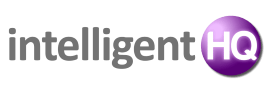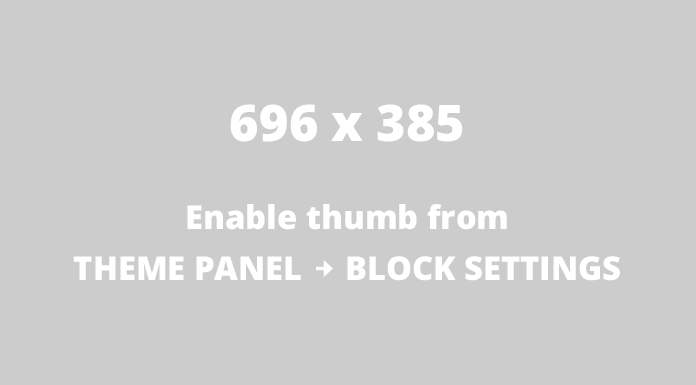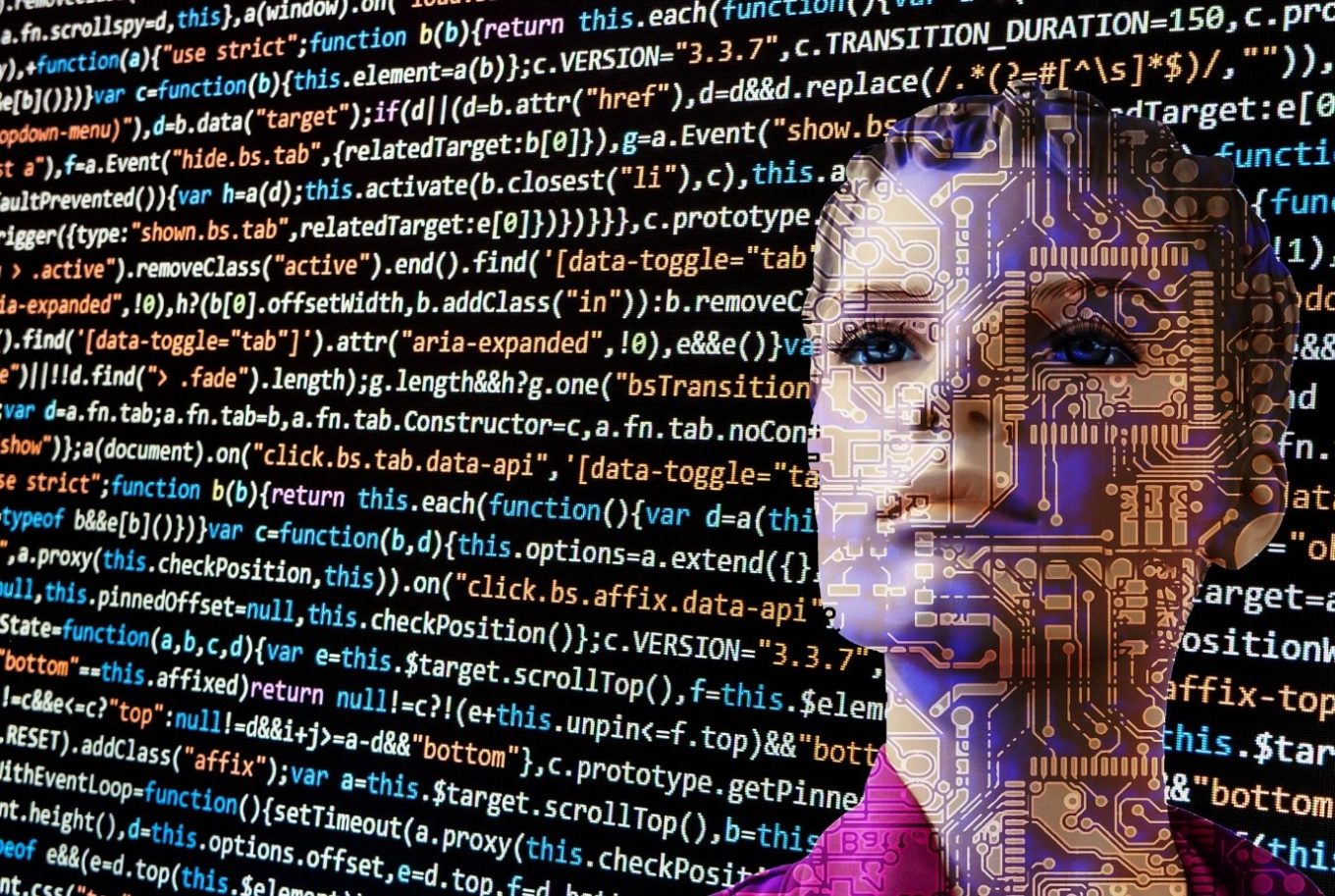Using internet browsers for private browsing is essential to protect your online privacy and data. Mac users have various options when it comes to browsers that offer private browsing modes. In this post, we will explore different internet browsers for Mac and discuss how to use them for private browsing effectively. By the end, you will have a better understanding of the options available to you and how to keep your online activities secure.

1. Safari
Safari is the default browser for Mac, and it offers a private browsing mode called “Private Window.” To open a Private Window, click on “File” in the menu bar, then select “New Private Window.” You can also press Command + Shift + N for a shortcut. It is one of the best internet browser for Mac.
When you use the Safari Private Window, it doesn’t remember your browsing history, download history, or autofill information. It also disables extensions and tracking cookies, making your online activities more confidential. However, please note that your internet service provider, employer, or website services may still track your browsing activities.
2. Google Chrome
Google Chrome also provides private browsing capabilities through its “Incognito Mode.” To access this mode, click on the three-dot menu icon in the top-right corner of Chrome and select “New Incognito Window.” You can also use the shortcut Command + Shift + N to open it directly.
In Incognito Mode, Chrome doesn’t save your browsing history, cookies, or website data. It also disables extensions that may track your online behavior. However, keep in mind that your internet service provider and the websites you visit can still monitor your actions.
3. Firefox
Firefox is another popular internet browser for Mac that offers a private browsing mode called “New Private Window.” To open a New Private Window, click on “File” in the menu bar, then select “New Private Window.” Alternatively, you can use the shortcut Command + Shift + P.
When you use the Firefox Private Window, it doesn’t retain your browsing history, search history, cookies, or temporary files. It also blocks trackers, ads, and social media trackers to enhance your privacy. However, similar to other browsers, your internet service provider and websites may still track your activities.
4. Opera
Opera is known for its built-in features to enhance privacy and security. To activate private browsing in Opera, click on the “Opera” menu at the top-left corner of the app and select “New Private Window.” You can also use the shortcut Command + Shift + N.
When you use Opera’s private browsing mode, it doesn’t save your browsing history, cookies, or temporary files. It blocks third-party cookies and allows you to enable a VPN to further protect your online activities. Nonetheless, be mindful that while private browsing protects your online privacy, it does not make you completely anonymous.
5. Brave
Brave is a browser specifically designed with privacy in mind. It blocks unwanted ads, trackers, and web scripts by default, enhancing your online privacy. When you open a new window in Brave, it automatically starts in private browsing mode.
In Brave’s private browsing mode, it doesn’t save your browsing history, cookies, or search history. It also offers features like HTTPS Everywhere and third-party cookie blocking to further protect your privacy. Despite these advantages, it’s essential to remember that maintaining complete online anonymity requires additional measures.
Conclusion
Using internet browsers for private browsing is crucial in protecting your online privacy and personal data. Mac users have multiple browser options that provide private browsing modes to keep their online activities confidential. Safari, Google Chrome, Firefox, Opera, and Brave all offer different features to enhance privacy.
Remember that while private browsing keeps your activities from being recorded on your device, it doesn’t remove all traces of your online presence. Your internet service provider, employer, and website services may still be able to track your activities. To ensure utmost privacy, it’s essential to combine private browsing with other privacy measures such as using a virtual private network (VPN) and being cautious while sharing personal information online.
With the information provided in this post, you can now utilize internet browsers for private browsing on your Mac and have a better understanding of the available options. Safeguard your online activities and take control of your privacy.

Founder Dinis Guarda
IntelligentHQ Your New Business Network.
IntelligentHQ is a Business network and an expert source for finance, capital markets and intelligence for thousands of global business professionals, startups, and companies.
We exist at the point of intersection between technology, social media, finance and innovation.
IntelligentHQ leverages innovation and scale of social digital technology, analytics, news, and distribution to create an unparalleled, full digital medium and social business networks spectrum.
IntelligentHQ is working hard, to become a trusted, and indispensable source of business news and analytics, within financial services and its associated supply chains and ecosystems