Wondering how to remove Snapchat’s AI feature, My AI? This step-by-step guide provides a clear overview of why users may want to remove it, including concerns about privacy, unnecessary clutter, and limited removal options. We break down the pros and cons of My AI, including its benefits for personalised recommendations and the potential risks regarding data use. Learn how to manage or remove My AI from your Snapchat account and decide whether it’s worth keeping based on your preferences. For more details on how to manage Snapchat AI, read our comprehensive guide.
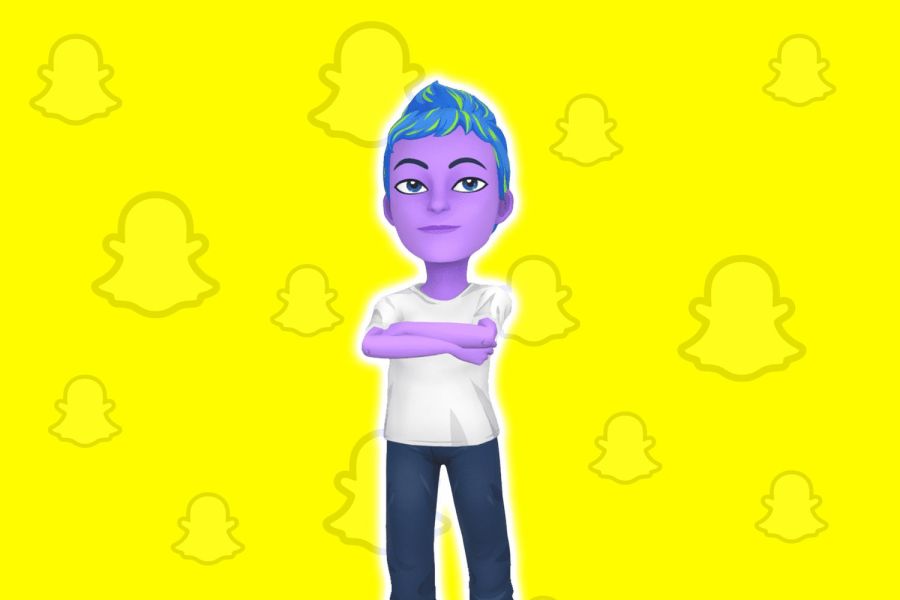
Snapchat’s introduction of the AI chatbot, My AI, powered by OpenAI‘s ChatGPT, has sparked mixed reactions among its user base. While it aims to provide personalised recommendations and enhance user experience, only some find the feature useful or necessary. For some, My AI feels intrusive, raises privacy concerns, or clutters the app’s interface.
Influencers like Jaydn (@jaydnweaver on TikTok) have criticised the chatbot, calling it “creepy” and invasive, as the AI cannot be easily removed from the app, even with limited functionality for non-paying users. Similarly, some Snapchat users and tech reviewers on platforms like YouTube and Twitter have raised concerns about My AI potentially invading privacy, with one influencer stating it felt like the app was trying “too hard to integrate unnecessary features.”
Snapchat itself, however, has highlighted My AI as an innovative addition designed to offer recommendations, plan activities, and even interact creatively with users. They emphasise its customizability and its ability to enhance the user experience by suggesting practical solutions like meal ideas or event plans.
This guide offers a comprehensive, step-by-step approach to removing or limiting Snapchat AI, catering to both Snapchat+ subscribers and regular users. Whether you’re looking for a quick solution or deeper insights into managing My AI, this blog will guide you through the process.
Table of Contents:
- Why Might Users Want to Remove Snapchat AI?
- Steps to Remove Snapchat AI
- Subscribe to Snapchat+ (if needed)
- Remove My AI from Your Chat Feed
- Unpin or Limit My AI (for non-Snapchat+ users)
- Customise AI Interaction
- Alternative Workarounds
- Key Resources to Enhance Your Experience
- Frequently Asked Questions (FAQ)
- Conclusion
What is the My AI feature of Snapchat?
Snapchat’s My AI is an in-app chatbot powered by OpenAI’s GPT technology, designed to provide personalised assistance to users. Launched initially for Snapchat+ subscribers, it was later made available to all users. The feature is customisable, allowing users to rename the chatbot and personalise the chat wallpaper. My AI can suggest ideas for gifts, recipes, travel plans, and other day-to-day activities, positioning itself as a virtual assistant integrated directly within Snapchat.
Why Might Users Want to Remove Snapchat AI?
Snapchat’s My AI feature, while aiming to enhance user experience with personalised recommendations and assistance, has raised some concerns that may lead users to want to remove or limit its presence on the app. Below are some pros and cons to help users decide whether My AI is a helpful tool or something they want to remove.
Pros of My AI
- Personalised assistance: My AI can suggest gift ideas, meal recipes, plan trips, and even create personalised content like haikus, making it a creative tool for many users.
- Convenience: It offers easy access to recommendations and solutions for everyday tasks, saving time on decision-making for activities like what to cook or where to go on a weekend trip.
- Customisation: Users can rename the AI chatbot and change its wallpaper, making it feel more tailored to individual preferences.
- Engagement: For those who enjoy experimenting with AI, My AI adds a fun and interactive layer to Snapchat, enhancing the app’s experience with new tech features.
Cons of My AI
- Privacy concerns: One of the biggest drawbacks is the collection of user data by Snapchat to improve the product. Since interactions with My AI are stored, some users worry about how their data is being used. Snapchat has assured users that the AI is designed to avoid spreading biased, harmful, or misleading information, but some remain cautious.
- Intrusive interface: My AI appears prominently in the chat list, which many users find unnecessary and cluttering, especially if they don’t use the feature. The constant presence of the chatbot may feel like an interruption or unwanted addition to their experience.
- Limited removal options: For non-Snapchat+ users, My AI cannot be removed, leading to frustration for those who want to eliminate it. Snapchat+ users, however, have the option to remove My AI from their app, giving them more control.
Is My AI Safe for Users?
While Snapchat’s My AI has been designed with safety in mind—ensuring that it avoids providing harmful or misleading advice—users should be aware of the limitations. The AI can occasionally “hallucinate” (make inaccurate or fictional statements) and its conversations are stored for future improvement. Additionally, the app advises users not to rely on My AI for sensitive information or advice. Although Snapchat attempts to protect users by moderating content, the potential for privacy concerns remains a key issue for those who value control over their data.
How to Get Rid of Snapchat AI:
1. Subscribe to Snapchat+ (if needed)
Snapchat+ is a premium subscription service that grants users access to exclusive features, including the ability to remove My AI completely.
- Launch the Snapchat app and tap on your profile icon.
- Tap the Snapchat+ banner to subscribe and follow the payment process.
- Learn about Snapchat+ perks by visiting their official page.
Once subscribed, you’ll unlock the ability to remove My AI entirely.
2. Remove My AI from Your Chat Feed
For Snapchat+ users, removing My AI is quick and straightforward:
- Open the Snapchat app and navigate to the Chat tab.
- Locate My AI in the chat feed.
- Press and hold the chat, then select Remove from Chat Feed from the pop-up menu.
3. Unpin or Limit My AI (for non-Snapchat+ users)
If you don’t subscribe to Snapchat+, full removal isn’t available. However, you can unpin or limit My AI’s visibility by following these steps:
- Unpin My AI:
- Go to Settings > Privacy Controls > Clear Conversations.
- Tap the “X” next to My AI to remove it from pinned chats.
- Restrict Permissions:
- Disable location access and limit other permissions for the AI by navigating to Settings > App Permissions. More details can be found in Snapchat’s Location Sharing guide.
4. Customise AI Interaction
To minimise My AI’s activity, you can customise its settings:
- Go to Snapchat Settings.
- Tap on Additional Services > Manage.
- Select My AI and adjust its preferences, such as data sharing or interaction frequency.
While this won’t remove the bot, it can help limit its influence on your account.
5. Alternative Workarounds
Non-subscribers can try these methods to minimise My AI’s presence:
- Avoid Engagement: Simply ignore My AI in your chat feed. Over time, it becomes less prominent.
- Clear Conversations Frequently: Regularly clear your chat feed via Settings > Privacy Controls.
- Feedback to Snapchat: Share your dissatisfaction through Snapchat Support. Your input could influence future updates.
Key Resources to Enhance Your Experience:
Here are some additional resources to help manage Snapchat AI and improve your Snapchat experience:
- Snapchat Privacy Settings: Learn how to control your account’s privacy.
- Location Sharing Guide: Manage how Snapchat uses your location.
- Snapchat+ Features: Explore the full range of benefits offered by Snapchat+.
- Clear Conversations: Step-by-step instructions for clearing your chat feed.
- Understanding AI Privacy Concerns: Explore the broader implications of AI on privacy.
- Snapchat’s Terms of Service: Familiarise yourself with Snapchat’s policies.
- AI Integration in Social Media: Learn more about how AI is shaping social media platforms.
- Data Protection Tips: Practical advice on keeping your data safe online.
Conclusion:
Snapchat’s My AI is a useful feature for some, but for others, it’s an unwelcome addition. Fortunately, users can customise their experience by either removing or limiting the bot.
Snapchat+ subscribers have the easiest path to removal, while regular users can adopt workarounds to reduce My AI’s presence. Regardless of your preference, following this guide will help you take control of your Snapchat experience.
For more insights on managing digital technologies, explore IntelligentHQ. Stay informed, stay secure, and enjoy a customised Snapchat experience!
Frequently Asked Questions (FAQ):
1. Is My AI safe to use?
Snapchat claims to adhere to strict data privacy standards. However, users should regularly review the Privacy Centre to stay informed.
2. Can I remove My AI for free?
Currently, Snapchat only allows full removal of My AI for Snapchat+ subscribers. Free users can unpin or limit their activity.
3. Will removing My AI affect other features?
No, removing or unpinning My AI won’t impact other Snapchat features or settings.
4. Can I restore My AI after removing it?
Yes, My AI can be restored by going to Settings > Manage > My AI.
Read More:
cyber security jobs los angeles
why are mobile devices critical to a digital forensics investigation?

Shikha Negi is a Content Writer at ztudium with expertise in writing and proofreading content. Having created more than 500 articles encompassing a diverse range of educational topics, from breaking news to in-depth analysis and long-form content, Shikha has a deep understanding of emerging trends in business, technology (including AI, blockchain, and the metaverse), and societal shifts, As the author at Sarvgyan News, Shikha has demonstrated expertise in crafting engaging and informative content tailored for various audiences, including students, educators, and professionals.