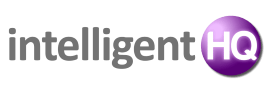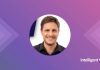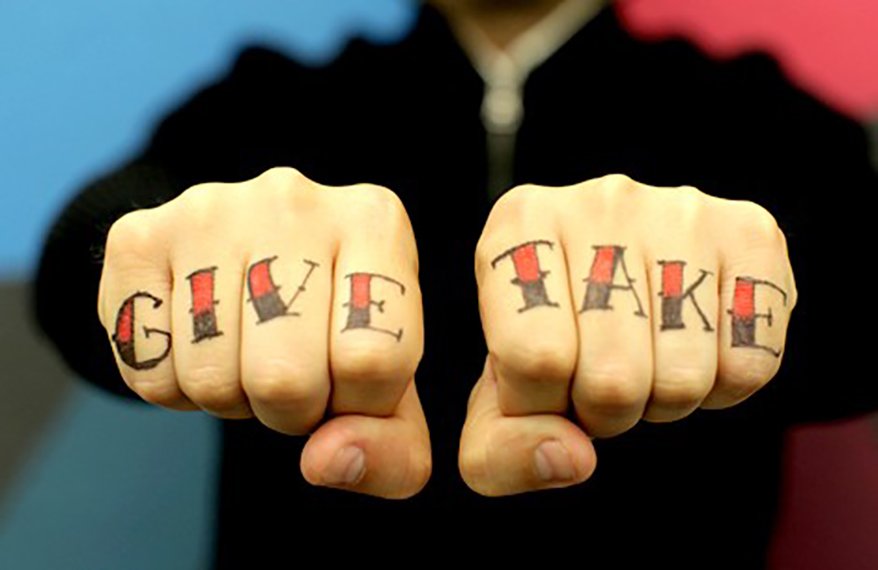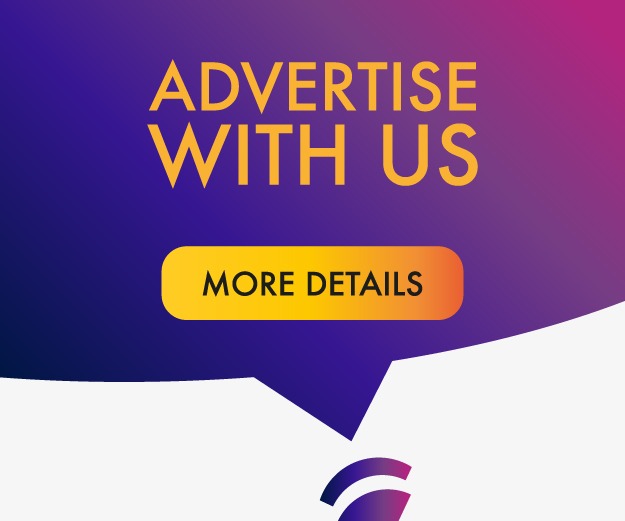In Microsoft Access, macros help you to automate various tasks that you usually perform in the database. However, sometimes, you experience various errors while executing macros in MS Access. The ‘Error 2950: Action Failed’ is one such error that occurs when the application fails to read the macros and related objects from the database. You may get this error when a macro calling a VBA function is run in MS Access database 2007 or higher. This happens when MS Access does not trust the database that is running the macro. In this article, we’ll discuss some proven methods to fix the error 2950 in MS Access.
 Methods to Fix the Error 2950 in MS Access
Methods to Fix the Error 2950 in MS Access
Here are some methods you can try to fix the MS Access database error 2950.
Method 1 – Enable Macros in MS Access
If the macros settings are disabled, you won’t be able to execute macros in MS Access, resulting in the error 2950. You can check and enable the macros. Follow the below steps:
- Open the MS Access application and click on Options under the File menu.
- Select the Trust Center option and then select Trust Center Settings.
- Next, select Macro Settings.
- Enable the All Macros option from the list and click on OK.
Method 2 – Enable Database for the Current Session
You can enable the database only for the current session. Once you initiate the “Close Database” command, the database will be disabled. Here’s how to enable the database for the current session:
- Open your Access database.
- On the Security Warning dialog box, click on Options.
- The Microsoft Office Security Options dialog box will pop up. Select “Enable Content for this Session” and click on OK.
Now, macros will run temporarily without any hassle until you run the close database command.
Method 3 – Move Your Database to a Trusted Location
You can also try to move the database to a trusted location. You’ll need to figure out the trusted locations on your system before moving the database. Here’s how:
- Open MS Access. From the File menu, select Options.
- Select the Trust Center option and then select Trust Center Settings.
- Click on Trusted Locations and note down the trusted locations displayed under “User locations.”
- To add a new trusted location, click on Add New Location and specify the path of your choice. Click on OK.
- Next, move your database to the trusted location.
Method 4 – Enable Access DDE Refresh
You may face the error 2950 if the Access DDE (Dynamic Database Exchange) Refresh option is disabled. You can enable the DDE Refresh option to resolve the error. Here’s how:
- Open the Access database and click on Options from the File menu.
- Click on Client Settings.
- Select the Enable DDE Refresh option under the Advanced section.
- Then, click on OK.
Method 5 – Repair Your Access Database
If your database file is corrupted, then you may also encounter the MS Access database error 2950. In such a case, you can use the Compact and Repair utility in MS Access to repair the corrupt database file. However, it is only helpful in fixing minor corruption issues in the database file.
If the database file is severely corrupted or the above utility fails to repair the file, then the best option is to use an advanced Access repair tool, like Stellar Repair for Access. This tool can easily repair corrupt Access database (both .mdb and .accdb) files and recover all the components, like tables, modules, forms, indexes, and even deleted records. The tool also shows a preview of the repaired file before saving it. This tool is compatible with MS Access 2019, 2016, and earlier versions.
Conclusion
The ‘Error 2950: Action Failed’ in MS Access can occur due to various reasons. You can follow the methods mentioned above to troubleshoot the error. In case corruption in the database file is the cause of error, then you can use a reliable Access database repair tool, like the Stellar Repair for Access. It can repair the database file and recover all the data with high precision. The tool has a user-friendly that makes it easy to perform the repair process even for a non-technical person. You can free download the tool to scan the corrupt database file and preview the data.

Founder Dinis Guarda
IntelligentHQ Your New Business Network.
IntelligentHQ is a Business network and an expert source for finance, capital markets and intelligence for thousands of global business professionals, startups, and companies.
We exist at the point of intersection between technology, social media, finance and innovation.
IntelligentHQ leverages innovation and scale of social digital technology, analytics, news, and distribution to create an unparalleled, full digital medium and social business networks spectrum.
IntelligentHQ is working hard, to become a trusted, and indispensable source of business news and analytics, within financial services and its associated supply chains and ecosystems