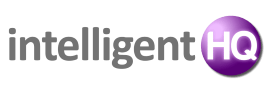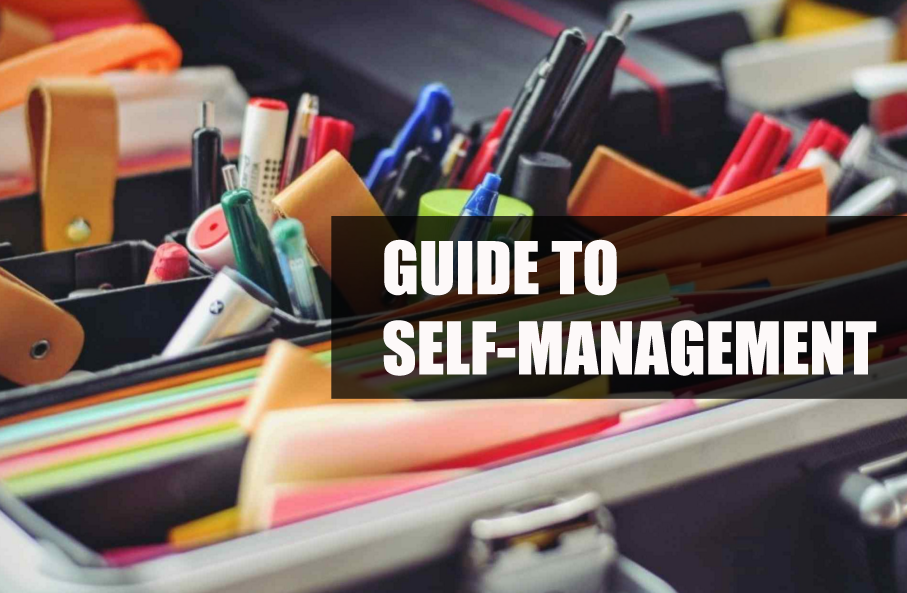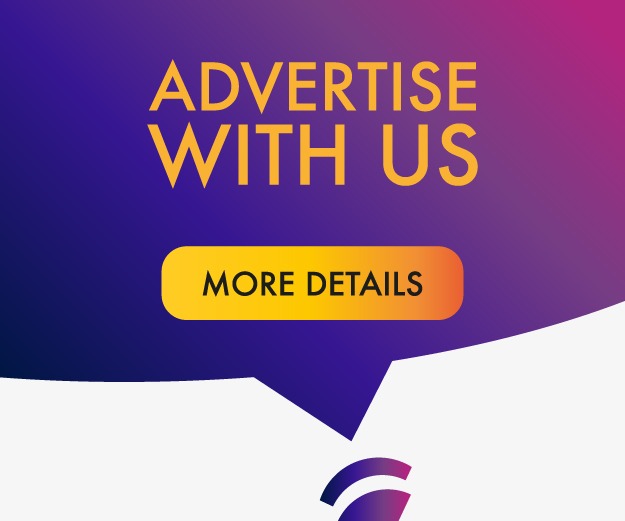A few days back I came in need of editing the text inside a scanned document. However, I was short on time and could not type the document again. I started searching for a quicker way on Google.

Then I found a tool that converted that scanned document into editable form within seconds. I quickly amended the things required and submitted it to the authorities.
After getting free I further explored the tool and found some amazing features that can be beneficial for students and professionals in many ways. So, I decided to introduce this tool to you.
The tool I am talking about is OCR.best – known as one of the best OCR tools. But it is not just a single tool.
It’s a platform designed to be an all-in-one solution for document and image extraction. The platform brings a treasure trove of eight different tools to users. Each with a unique set of features designed to handle specific tasks.
In this article, I am going to describe the top features that this platform brings to users.
Let’s start.
Top 7 Features of OCR.best
When I stumbled upon OCR.best, I found it packed with functionalities designed to make life easier for users. Below I have listed the 7 key features among them.
1. High Accuracy Text Recognition
The tools on the platform OCR.best are powered by artificial intelligence at the backend. This AI integration at the backend makes its ability to recognize, convert, and extract text highly accurate.
Besides this, the tool has a high accuracy in recognizing handwritten texts and also those having mathematical syntax. This feature can save tons of time for students to digitize their books or notes.
2. Multi-Platform Accessibility
The platform boasts good multi-platform accessibility features. Users can access it both on their desktops and smartphones. Additionally, the good UI/UX makes it very simple to use.
Plus, those who often need to use it regularly can download the mobile app that is available both on the Google Play Store and Apple Store. This means that users don’t need to be tied to one device—OCR.best will adapt them.
3. Multiple File Processing Capabilities
Another good feature of OCR.best is that it can handle multiple files at once. For example, if a user needs to convert multiple scanned documents into an editable form. Doing this one by one could take hours.
But using the image-to-text converting tool on OCR.best users can convert up to 50 images in one go (registered users). This feature is particularly handy for professionals working with large volumes of data, like invoices or forms.
4. Multiple Input Options
The platform we are talking about so far offers unmatched convenience when it comes to uploading files. You can either upload them:
-
Directly from your device
-
Drag and drop them into the interface
-
Insert a link if the file is hosted online
This means you do not have to waste time transferring files between devices or apps. It is all about making your workflow smooth and hassle-free.
5. Comprehensive Export Options
Another standout feature is the flexibility of the platform with its output options. Once the text is extracted, you can copy it directly or download it in a format (vary with the tool).
For example, if you’re extracting text from an image, the output is provided in a plain .txt file. But, if you’re converting a PDF to Word, you’ll get an editable Word document.
This adaptability ensures you always get what you need, no matter the task.
6. Reliable Customer Support
Another good feature I found on the platform is its support. It offers 24/7 customer support for all its users, whether you’re on a free or premium plan.
When I was using one of its tools for the first time I had questions about certain features. Their support team was quick to respond and incredibly helpful.
7. Effective Pricing
The platform offers free access to all of its tools, which is perfect for those who just need basic functionality.
But if you’re looking for more speed, no ads, and larger file upload limits (up to 10MB instead of 5MB), their premium plans are worth exploring. Their premium subscription has three different plans:
-
Weekly for just $2.49
-
Monthly for just $4.99
-
Yearly for just $49.88
Now that we have peeked into the features of the platform. Let me introduce you to the tools that the platform is currently offering.
Exploring the Tools on OCR.Best
At the time of writing this article, the platform is offering a set of eight different tools that are as follows:
-
Image to Text
-
PDF to Text
-
PDF to Word
-
Text to PDF
-
Text to Word
-
Text to Image
-
Image Translator
-
Image to Word
Now let me tell you the functionality of each tool one by one.
1. Image to Text

Link: https://www.ocr.best/image-to-text
This is the tool for which OCR.best is famous. The tool allows the users to convert images into editable text. That can be social media images, text, scanned documents, financial receipts, etc.
To make images editable using this tool all users need is to submit their image to the tool and hit the submit button.
Within seconds the tool will extract text from the provided image and an output box will appear. Users can both copy the text and also download it as a TXT file or a Zip folder.
2. PDF to Text

Link: https://www.ocr.best/pdf-to-text
As the name indicates the functionality of this tool is extracting text from PDF files. If you ever come in need of converting a PDF file into Text this tool can do that in 3 simple clicks.
All one needs is to upload the PDF file > Click the submit button > Copy/download text.
The tool provides the output in a TXT file that is downloadable. Plus, users can also copy the text directly from the output box.
3. PDF to Word

Link: https://www.ocr.best/pdf-to-word
People often come in need to make a PDF file editable. Typing all of it manually can take a lot of time. But, this magic tool by OCR.best enables users to convert PDF files into editable Word documents within seconds.
The steps to convert the file to Word are almost the same as the previous one. You need to upload a PDF, then hit the submit button. It might ask you for a captcha, verify it. Finally, click on the download icon in the top right side of the input box to save the Word file.
4. Text to PDF

Link: https://www.ocr.best/text-to-pdf
Text to PDF by OCR.best – this tool enables users to make a PDF file of their text on the go. It is especially beneficial for those who do not have access to Office editing tools.
The tool provides a text editor with basic editing features. One can write their text directly into the editor and convert it into a high-quality PDF file. Plus, users can also provide the input as a TXT file.
5. Text to Word

Link: https://www.ocr.best/text-to-word
Text to Word converting tool by OCR.best is among my favorites. This tool allows us to make a Word document without the need for a specific device. Especially, useful while traveling.
For example, if you are traveling and have to write and submit a quick report in a Word document. You can simply use its live text editor for drafting the report. After finishing drafting you can simply hit the convert button and download the text as a Word document.
6. Text to Image

Link: https://www.ocr.best/text-to-image
This tool is made for converting texts into images. It is especially useful for social media creators and webmasters who want to share text i.e., quotes, poetry, etc. as an image.
Users can simply input their text inside the box and do the basic formatting. After finishing writing all they need is to click on the download button on the top right side. The tools provide the output in a high-quality PNG file.
7. Image Translator

Link: https://www.ocr.best/image-translator
Now comes the favorite tools of the people who often travel to other countries. The tool assists users in translating any images having the text into their native language. For example, they can translate traffic signs, menus, study materials, etc.
This image translator by OCR can translate images in over 100 languages. Plus, users can download the translated image as a high-quality PNG file. To translate the images using this tool all they need is to upload the original image > Choose the language > Hit the translate button > download the file.
8. Image to Word

Link: https://www.ocr.best/image-to-word
If a person is looking to organize a bunch of images into an editable Word document then this tool is for them. Using Image to Word converter by OCR.best users can easily organize multiple images into a single document within seconds. The process to use it is similar to the tools I have discussed so far.
Final Talk
OCR.best is a reliable platform for anyone who needs a quick and efficient way to convert documents, images, and other files into other formats. By using the top features of OCR users can perform much of their tasks with ease. The best part is that it’s free to use with no attempt limits, making it accessible to everyone. I highly recommend giving it a try. It could save you a lot of time and effort!
Gianluigi Cuccureddu is co-founder of Damarque, helping you to improve your commercial performance through better engagement with your employees, customers and strategic business partners.
We offer high-impact training, coaching and consulting services for professionals, teams and organizations to help improve people ánd organizational performance and innovation capability in an efficient and sustainable way.