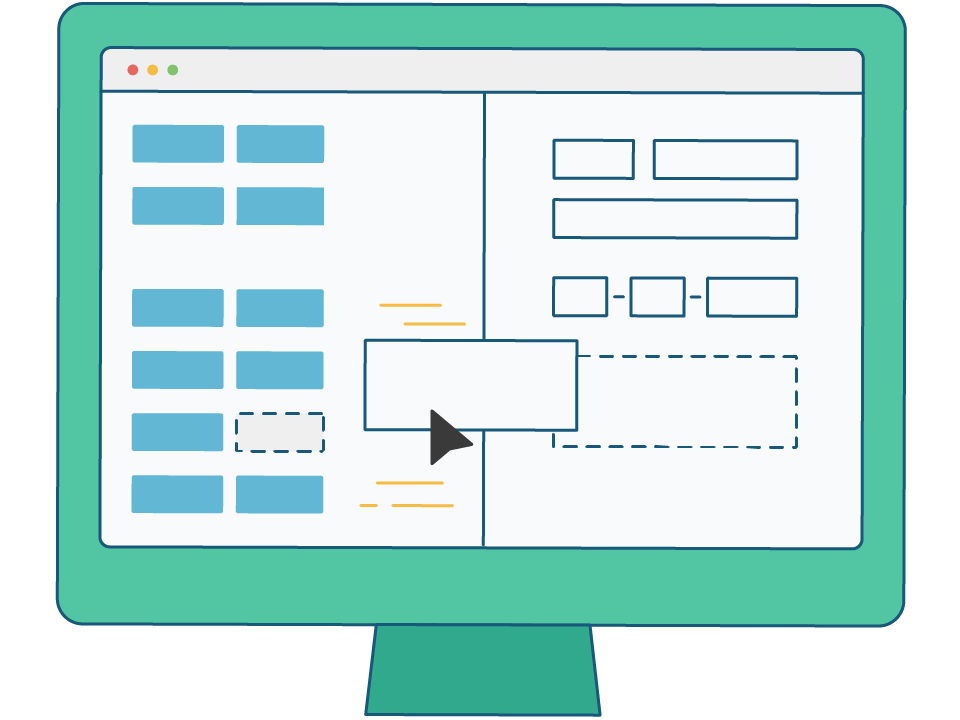
An online or web form is a responsive page on the web that lets you input and submit the required data. When someone fills up an online form, the data goes to the server for processing.
Businesses analyze these data for further actions and decisions. If you are interested in making an online form for free, go through this article.
Types of online forms
Online forms have loads of variety. Businesses use particular types for specific reasons. Here we share some common types of forms for data accumulation.
# Sign up form – mostly used for sending newsletters.
# Event form – designed to invite people to an event and collect relevant data.
# Feedback form – this form helps if you want to track customer satisfaction.
# Order form – used for order confirmation and gathering shipping relevant data.
# Contact form – very common form on websites to communicate with visitors.
How to create online forms
There are tons of online tools for creating simple to advanced online forms. Though most of them are premium tools, you can still create them for free on Google Forms or through a free form online builder.
Step 1: Write “Google Forms” on the search bar and go to the search result page’s first link. Sign-in to Google.
Step 2: Now Click on “Go to Google Forms.” A page with multiple templates will open. However, we will customize the form. So click on “Blank”.
Step 3: You can add a form title and description by clicking on “Untitled form”. Besides, Google Form supports multimedia like images, videos and more.
Step 4: We will create a lead form. Click on “Untitled Question” and add a field like “Name.” Now, look at the response option. Though “Multiple choice” is selected by default, we will select “Short answer.”
Step 5: Your first field is ready. You can add several fields by clicking on the [+] Plus sign on the right side. Add your required lead fields such as city, email, address and more.
Steps 6: Now go to the next slide named “Responses” and click on the spreadsheet icon. Click on “Untitled form (Responses)” and rename the sheet. Finally, click on “Create.”
Your form creation is complete. If someone fills up the form, you will receive the data on that spreadsheet.
Tips for making a good form
Online forms should not be annoying for users. Check out these quick tips to improve making forms.
- Do not place unnecessary fields on forms.
- Be careful about color choices. Keep color blind online users in your mind.
- Put some optional fields for sensitive data such as phone numbers.
- Use clarification, not why these data are collected.
- Try to use a single-column layout.
- Make sure the form works well on phones.
- Set error messages for focused data.
- Keep related fields side by side.
- Do not use captchas for forms.
- Use multiple-choice or checkbox option rather than typing.

Founder Dinis Guarda
IntelligentHQ Your New Business Network.
IntelligentHQ is a Business network and an expert source for finance, capital markets and intelligence for thousands of global business professionals, startups, and companies.
We exist at the point of intersection between technology, social media, finance and innovation.
IntelligentHQ leverages innovation and scale of social digital technology, analytics, news, and distribution to create an unparalleled, full digital medium and social business networks spectrum.
IntelligentHQ is working hard, to become a trusted, and indispensable source of business news and analytics, within financial services and its associated supply chains and ecosystems